New User Invitation: Self-Hosted UI
Wristband Identity Provider Invitation
If you intend to self-host the New User Invitation Page and utilize Wristband APIs to facilitate the New User Invitation Workflow, it is necessary to override the Action Link URL for the New User Invitation Email Policy in the Wristband Dashboard for your application. The URL value should point to the location of your application's self-hosted New User Invitation Page.
At a high level:
- The user clicks on the Action Link in the New User Invitation Email that was sent to their inbox.
- The user is redirected to your application's self-hosted New User Invitation Page.
- The user provides all information on the form and clicks the submit button.
- Your application calls the Wristband Accept New User Invite API, passing along the Email Authorization Code.
- Your application then redirects the user to the Wristband Create Auth Session for New User Invite API in order to create a Wristband Authentication Session for the user. The redirect URL is returned in the response from the prior step as well as an Auth Session Code that is required to successfully create the session.
- Wristband redirects the user to the Login Endpoint implemented by your application.
From here, the user would be sent through the Authorization Code Flow in order to login and gain entry to the application. Because Wristband already created an Authentication Session for the user during the flow, the user gains immediate entry into the application without having to re-enter their credentials.
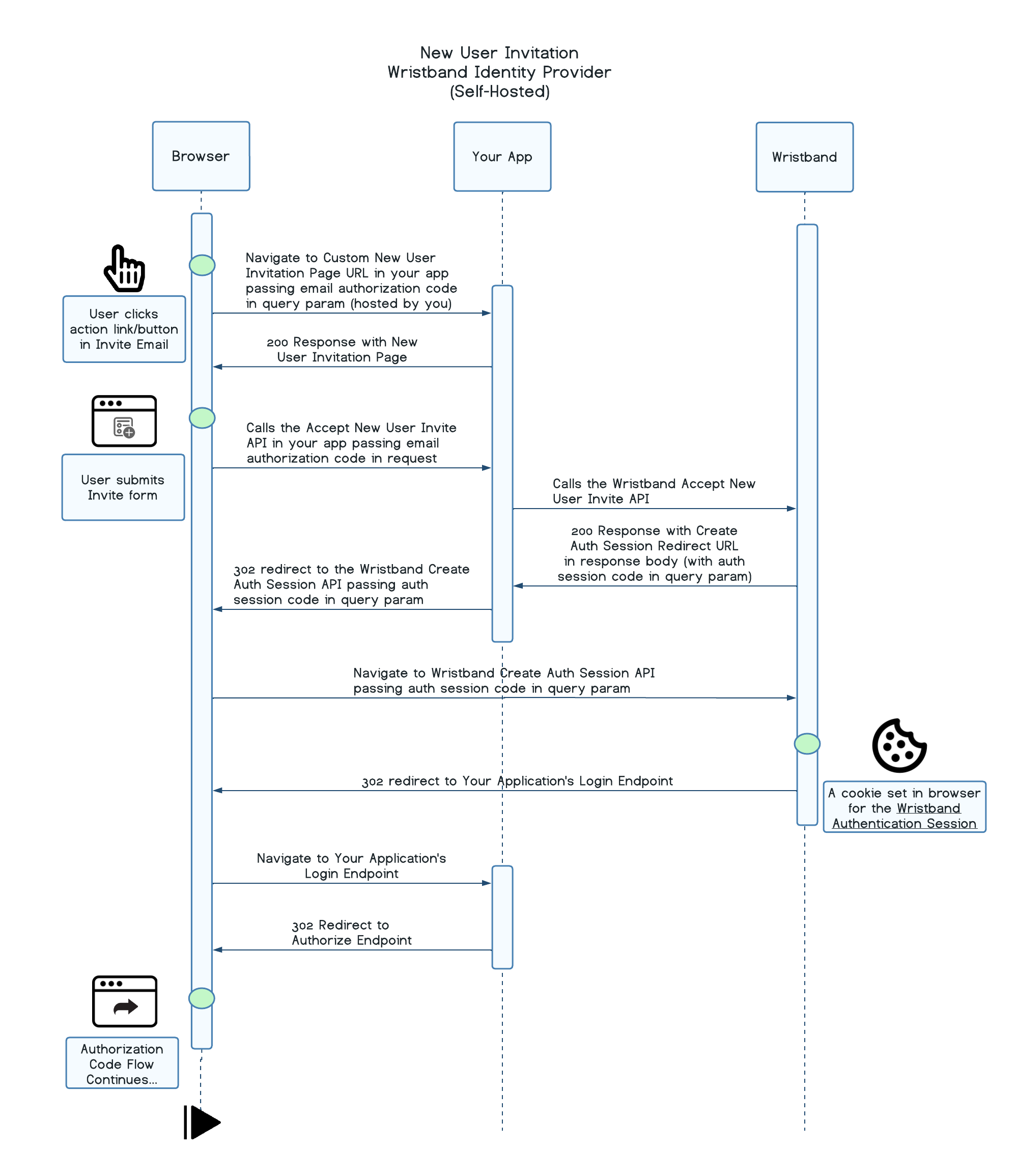
External Identity Provider Invitation
If you intend to self-host the External IDP New User Invitation Page and utilize Wristband APIs to facilitate the New User Invitation Workflow, it is necessary to override the Custom External IDP User Invite Page URL in the Wristband Dashboard for your application. This ensures that Wristband directs users to the specified locations whenever your self-hosted External IDP New User Invitation Page needs to be presented.
At a high level:
- The user clicks on the Action Link in the New User Invitation Email that was sent to their inbox.
- The user is redirected to your application's self-hosted New User Invitation Page.
- The user clicks the "Continue with Google" button, which triggers a call to the Wristband Authorize External IDP User on New User Invitation Endpoint.
- Your application redirects the user to Google's account login page.
- The user submits their Google credentials.
- Google redirects the user to the Wristband External IDP Callback Endpoint (which can be found in the Identity Providers section of the Wristband dashboard for your given IDP), where Wristband creates an External IDP Authorization Code required for completing authentication.
- Wristband redirects the user to your application's self-hosted External IDP New User Invitation Page along with an External IDP Authorization Code that will be used for creating an Authentication Session.
- The user provides all information to the External IDP New User Invitation Form and clicks the submit button.
- Your application calls the Wristband Accept New User Invitation For External Idp User API, passing along the External IDP Authorization Code.
- Your application then redirects the user to the Wristband Create Auth Session for New User Invite API in order to create a Wristband Authentication Session for the user. The redirect URL is returned in the response from the prior step as well as an Auth Session Code that is required to successfully create the session.
- Wristband redirects the user to the Login Endpoint implemented by your application.
From here, the user would be sent through the Authorization Code Flow in order to login and gain entry to the application. Because Wristband already created an Authentication Session for the user during the flow, the user gains immediate entry into the application without having to re-enter their credentials.
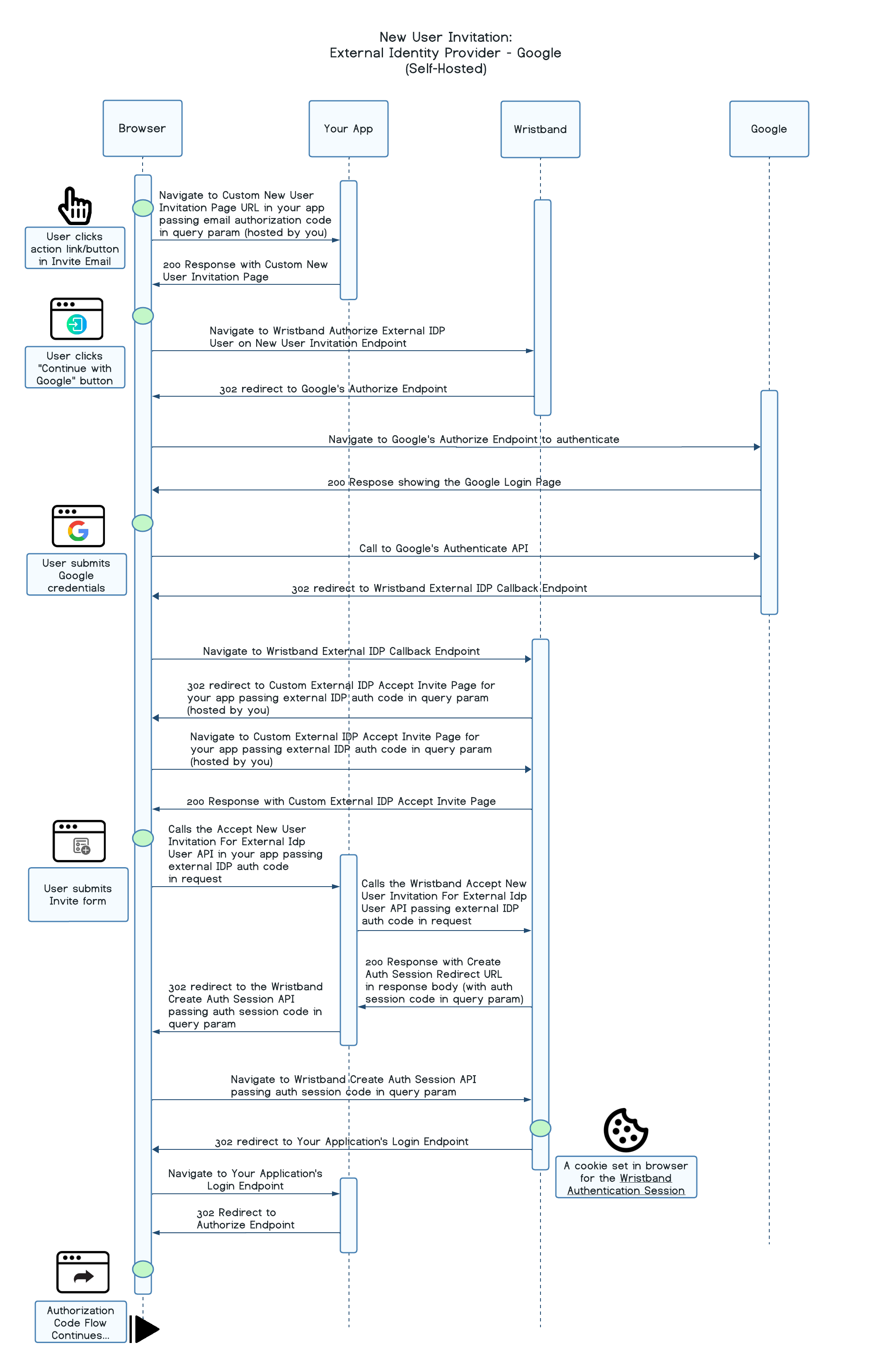
Updated 19 days ago