Forgot Password Workflow
A Forgot Password Workflow enables your application's end users to reset forgotten passwords by initiating the process through a "Forgot Password" link on the Login Page. Users receive an email with a one-time authorization code, allowing them to reset their password and regain access to their account, enhancing security through email verification.
How to Access Forgot Password Flow
The Forgot Password link appears under the Password form field and is accessible on the following Login Pages:
| Tenancy Type | Login Type |
|---|---|
| Single-tenant | Application Level |
| Multi-tenant | Tenant Level |
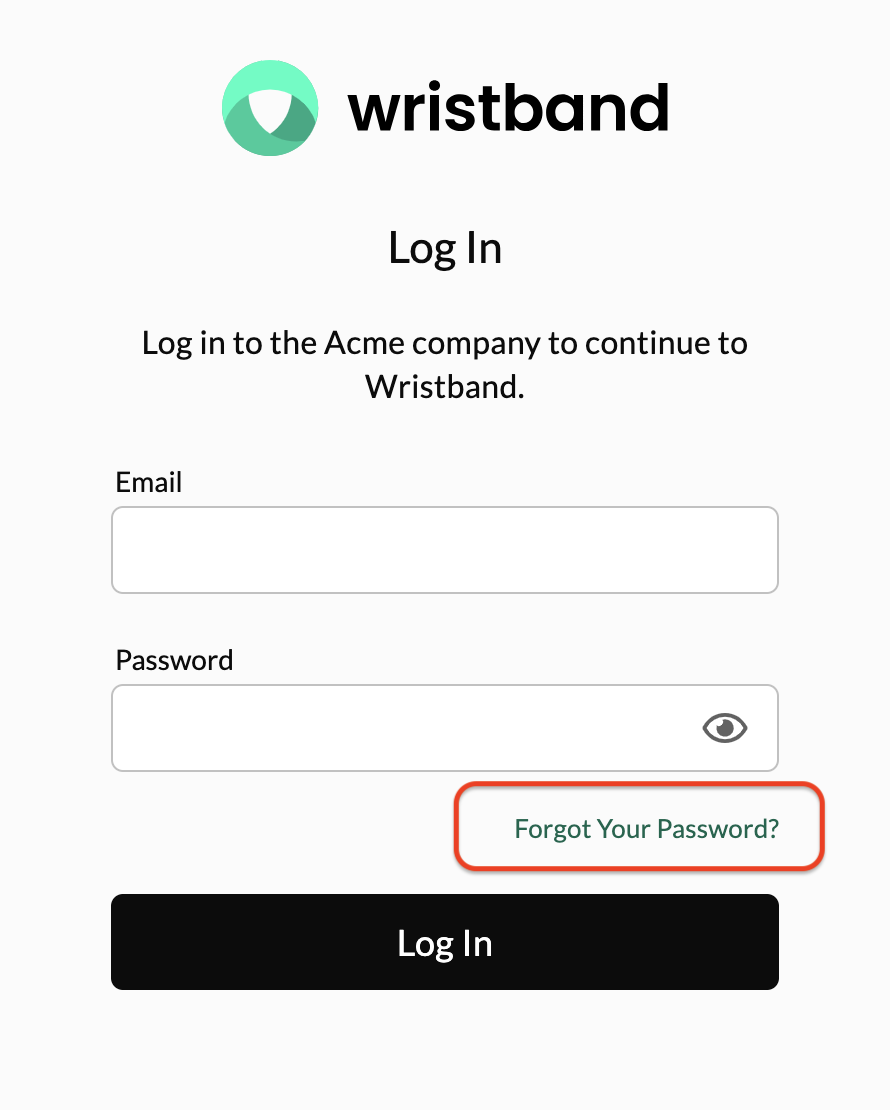
Upon clicking the link, the user stays on the same URL path while the screen transforms to display a Forgot Password form. Here, users enter the email address associated with the account for which they seek to reset the password. Additionally, they can choose to return to the main Login form.
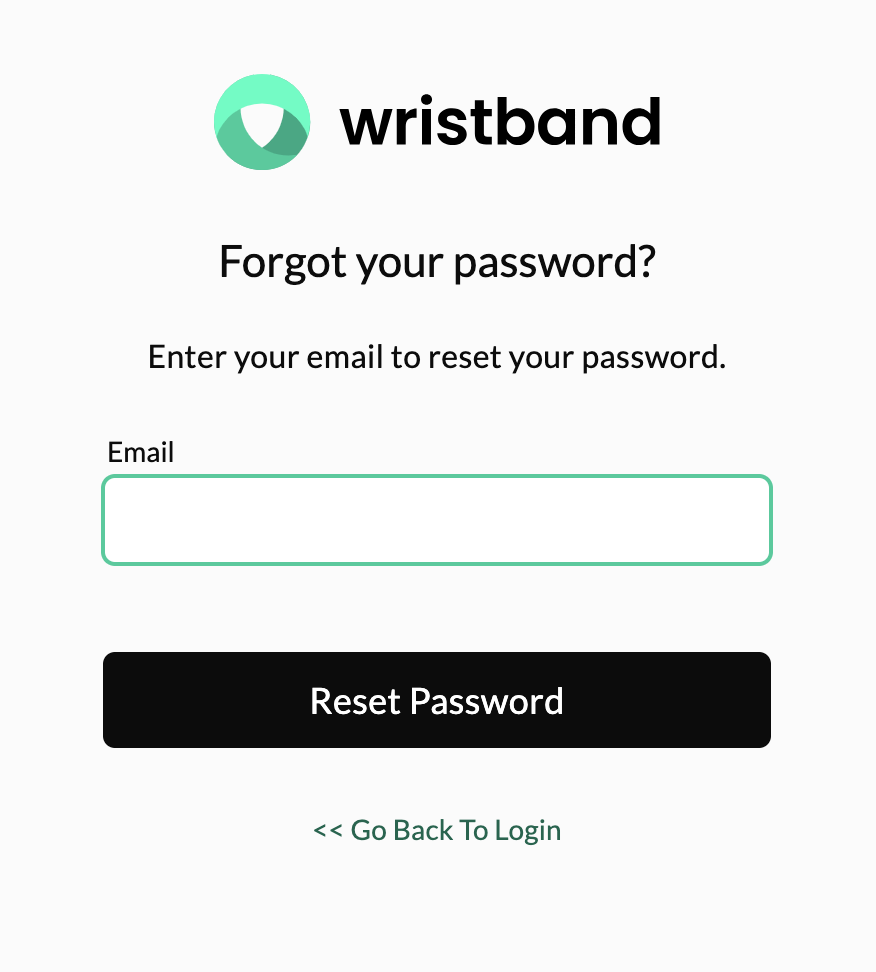
Logging In After a Password Reset
Clicking the "Reset Password" link in the Password Reset Email sent by Wristband directs the user to the Reset Password Page. Upon submitting their new password, the subsequent action is determined by the Password Reset Workflow Policy:
- If "Immediate Login" is enabled, Wristband will create an Authentication Session for the user, and they will be logged into your application immediately.
- Otherwise, the user will be presented with a link that will take them back to the Login Page where they can enter their new password.
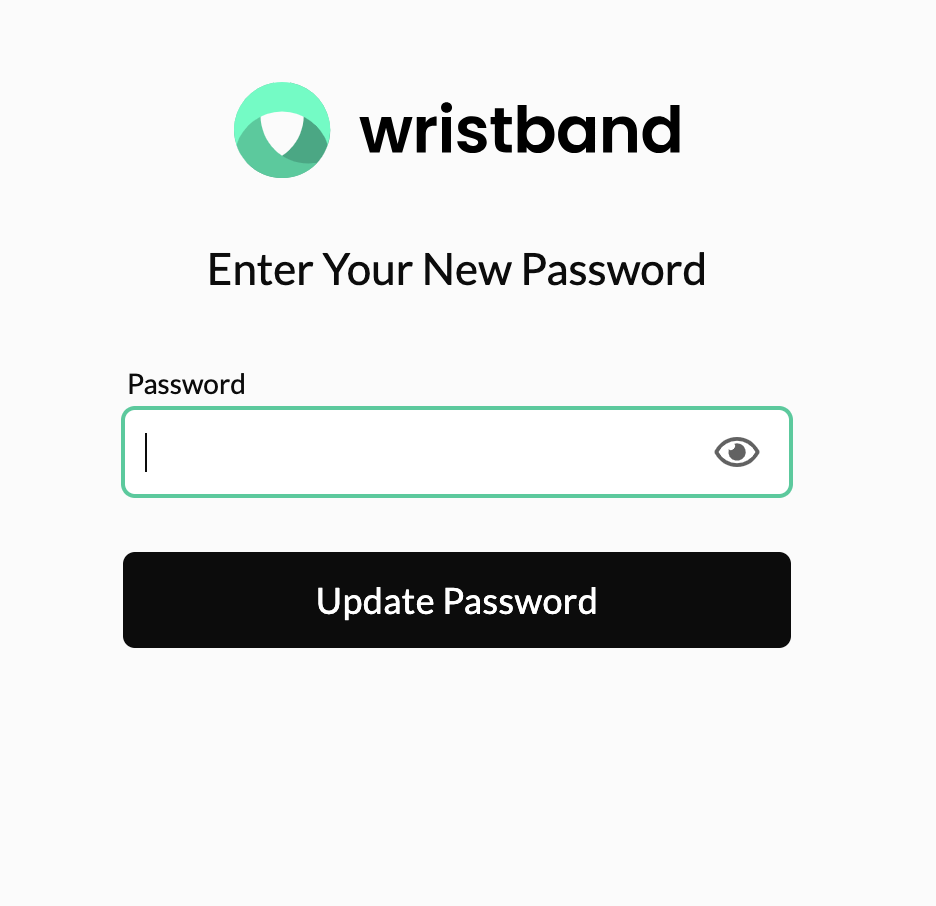
Upon completion of the workflow, the user will receive a Password Updated email to their email address as a safety measure to let them know that a password reset was completed.
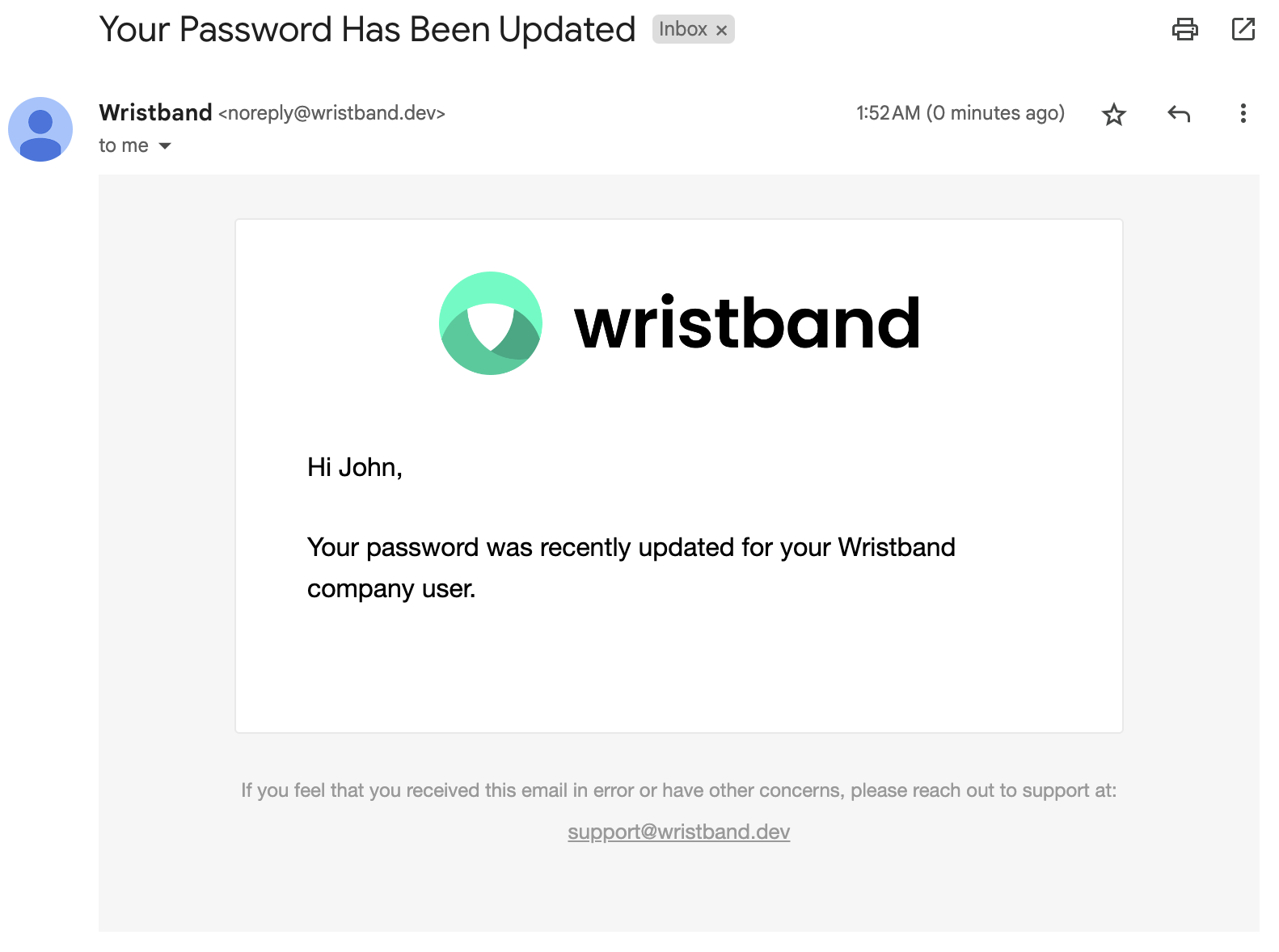
Alternative: Change Password
As an alternative to the Forgot Password Workflow, you can also leverage the Wristband Change Password API programmatically from your application to allow users to change their own password after they have already logged in.
Updated 23 days ago