Set User Password
In order to log in, you must first create a password for your user.
When users are manually provisioned, they don't initially have a password. Typically, the user sets the password when they go through the signup or invitation flow. However, for the convenience of this quickstart guide, we'll use a password reset link to set the user's password manually.
Resetting the Password with Generated Links
While still on the user details page, scroll to the "Password Settings" section. Next, click on the "Create Link" button.
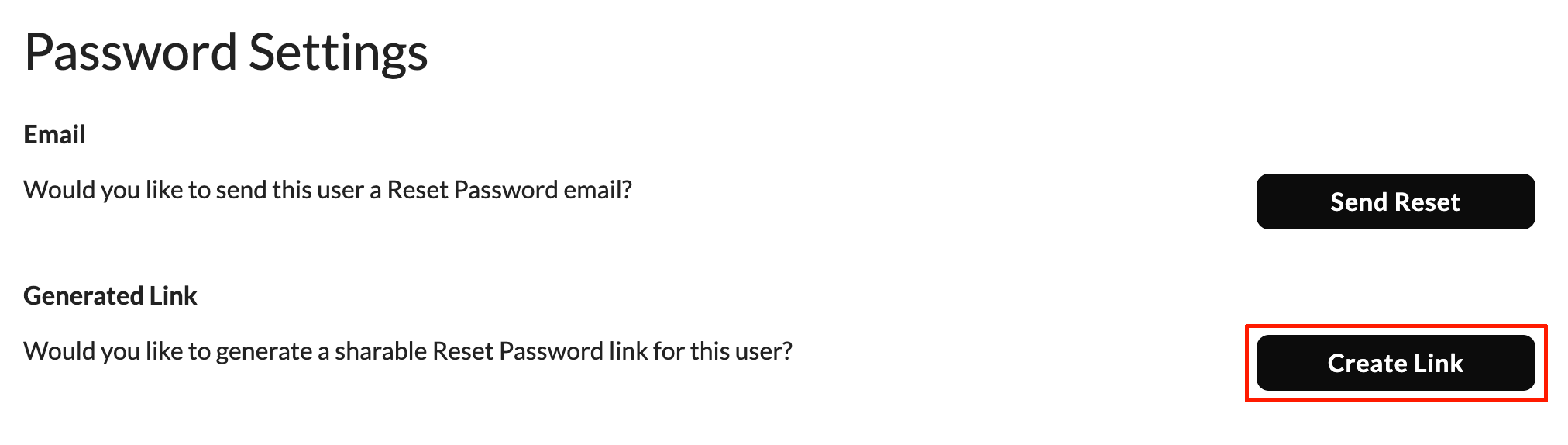
You will be presented with a dialog that will contain the "Password Reset Link". Copy the link and open it in a new browser tab.
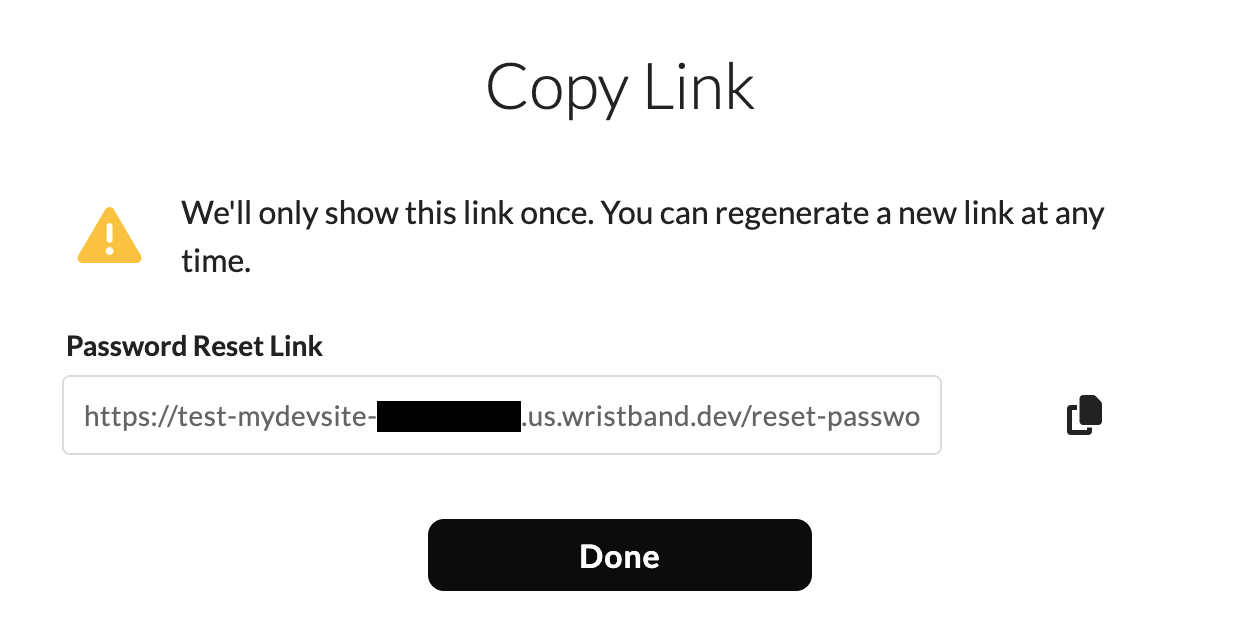
After opening the link in your browser, you will see the Password Reset form, which will prompt you to enter a new password.
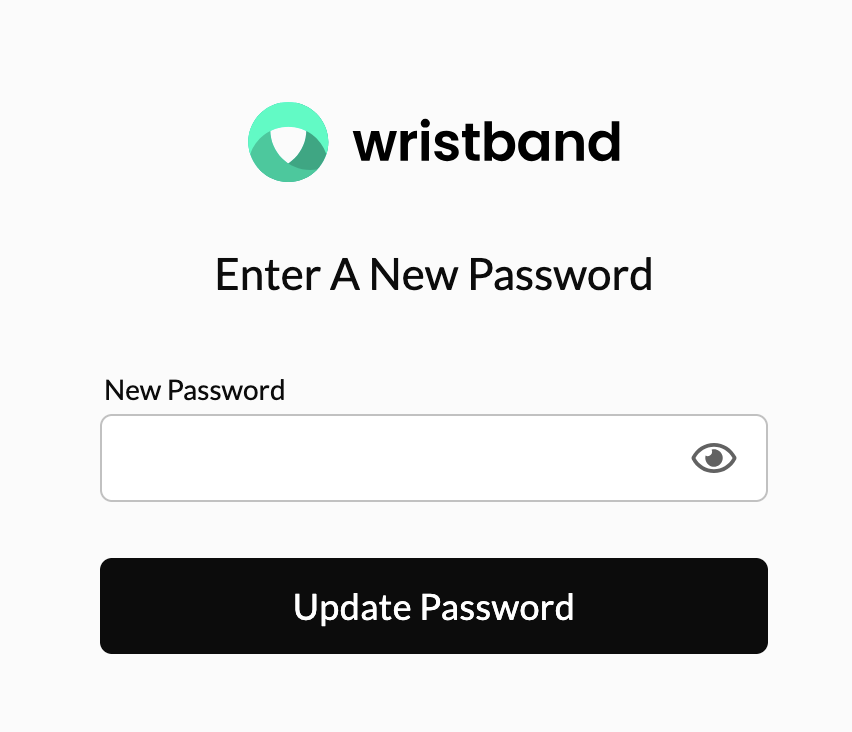
- Provide a password value that is at least 8 characters long.
- Click on "Update Password".
Success! Now that your user has a valid password, you're ready to integrate Wristband into your application code.
Updated 13 days ago
Next, you will select the appropriate framework-specific guide and follow the instructions to complete the quickstart.