Live Hosted Demo
See how Wristband auth looks to end users and how our API-first approach powers user and tenant management.
Multi-tenant Auth Demo
What is it?
Perk Party is a fictional B2B employee benefits company that needs tenant isolation and customization for the different companies they serve.
What is being shown?
This app demonstrates what a multi-tenant authentication experience looks like to your end users when using Wristband as your auth provider. You can try out multi-tenant signup, login, and invite flows. You can also configure tenant and user settings powered by Wristband APIs.
How was it integrated with Wristband's platform?
This hosted demo application is an example of a backend server integration with Wristband. It uses our NextJS SDK to perform authentication, token refresh, and logout. It uses vanilla fetch/axios calls to talk to with the Wristband's APIs.
How do I interact with it?
We’re continuously enhancing this demo with more features — check back periodically to see the latest updates in action.
This app demonstrates how to build a B2B authentication experience with Wristband. This app is an example of a backend Wristband integration that uses our NextJS SDK to communicate with the Wristband's APIs.
-
Head over to the Perk Party website, and click on the "Try Sign Up Flow" button. Fill out the signup form and follow the instructions.
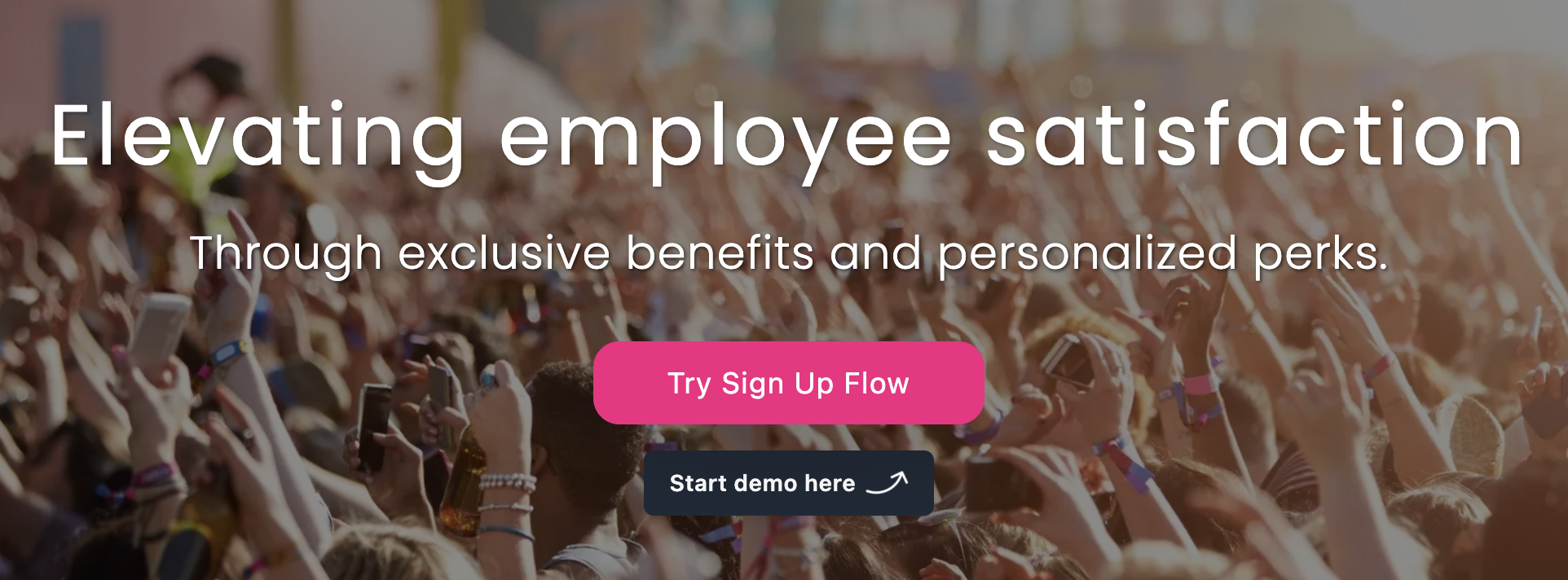
Perk Party Website: Sign Up Button
-
After completing signup, you'll land in the demo app dashboard. To play with your newly provisioned tenant's settings, head to the Admin menu in the top navigation bar. (You can alternatively have a little fun with the fake perks on the home screen!)
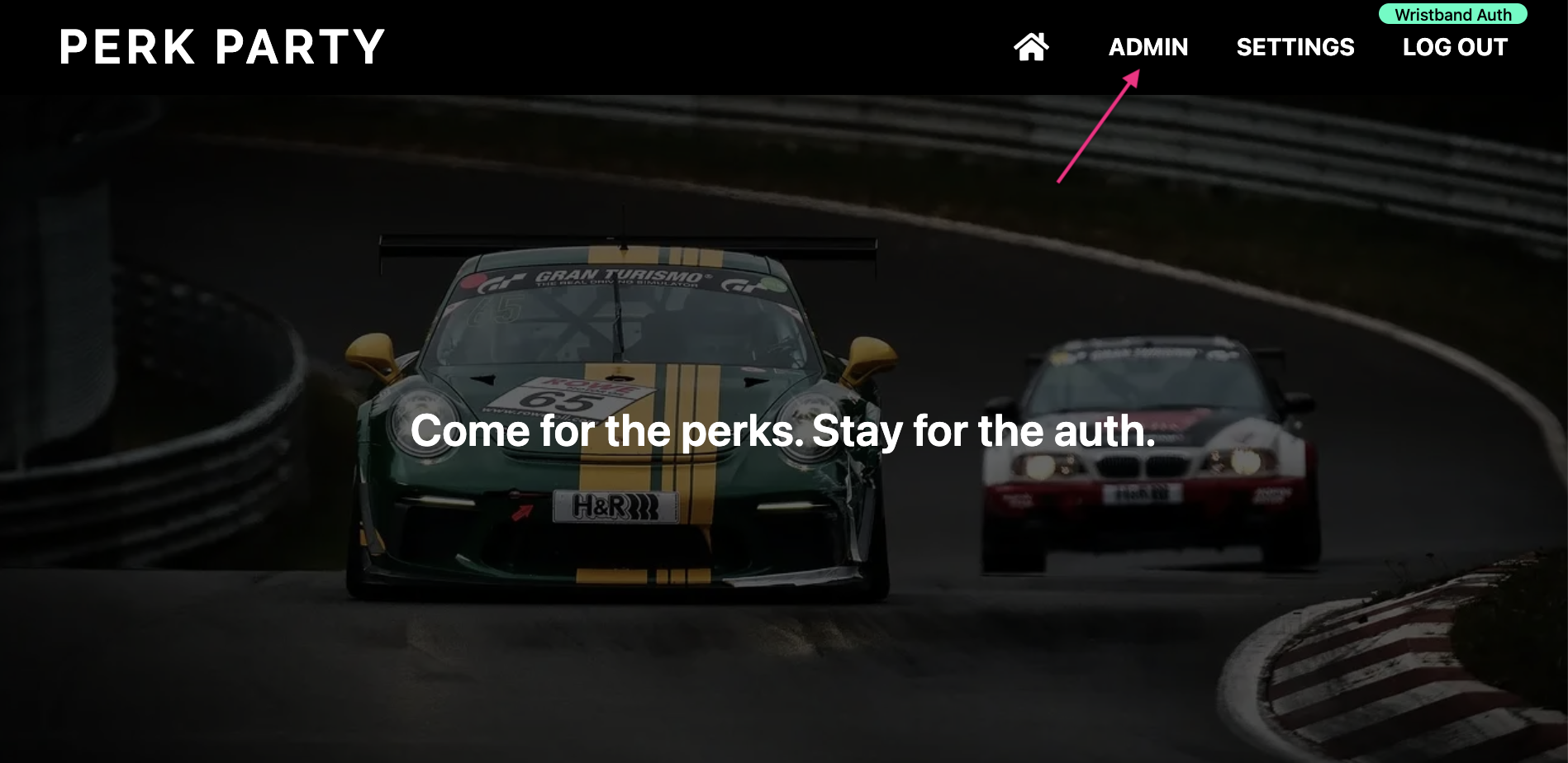
Perk Party Dashboard: Home Screen
-
Here, you can interact with various forms which interact with Wristband's APIs. Each form shows a button that points to the Wristband API documentation for the API being used. You can do the following actions:
- Invite new users to your Perk Party tenant with an assigned role
- View all active users in your tenant
- View all pending invitations to your tenant
- Resend or cancel any pending invitations to your tenant
- Create (Upsert) an External Identity Provider with Okta Enterprise SSO

Perk Party Dashboard: Tenant Admin Page
-
You can also modify some user profile settings for the user that is currently logged in to Perk party by going to the Settings menu in the top navigation bar. Like the Tenant Admin Page, you can interact with forms powered by Wristband APIs that configure user settings for the user that is currently logged in. You can do the following actions:
- Update the user's full name profile field
- Change the user's password
- Send a change email request (initiate the Change Email Workflow)
- Resend or cancel any pending change email request
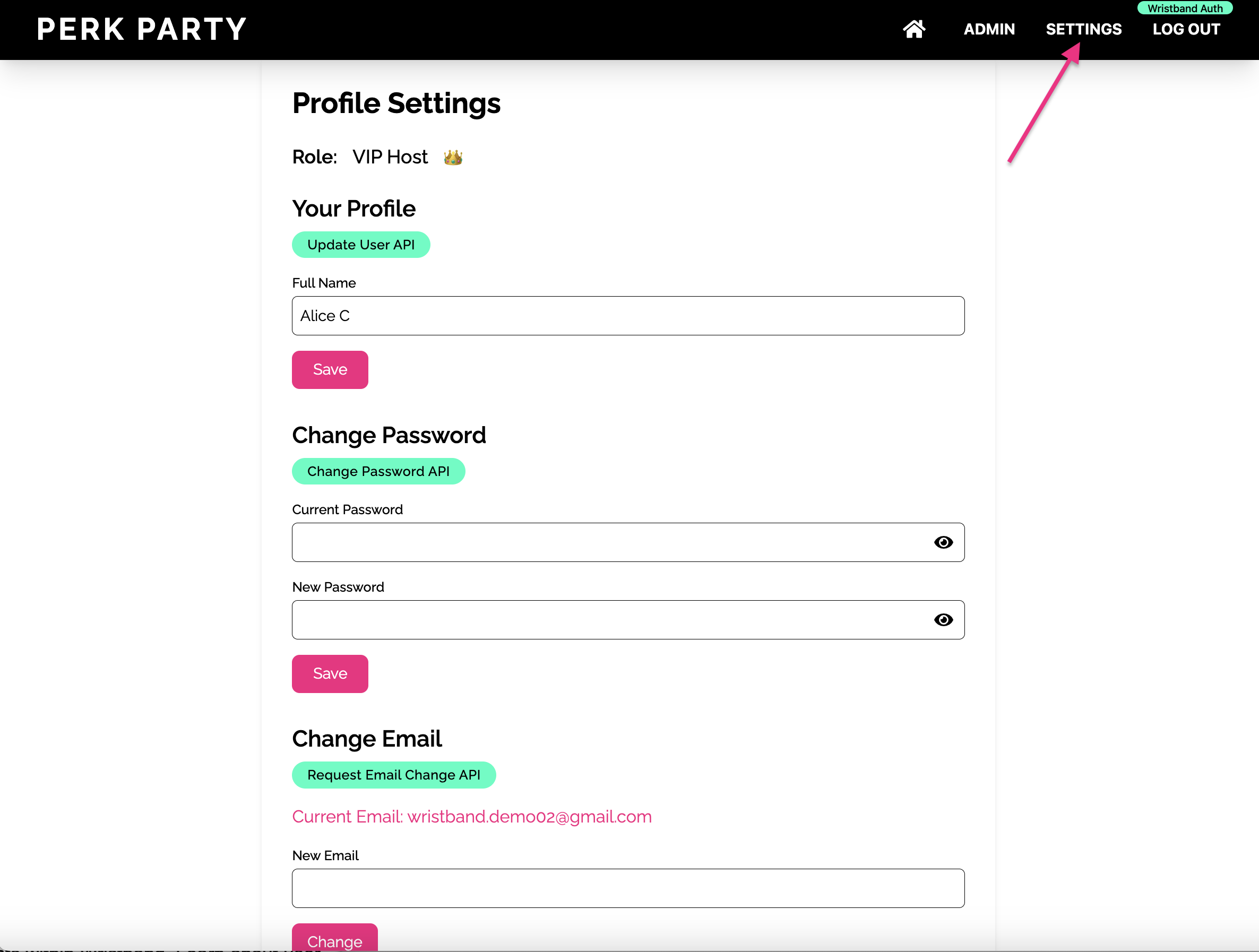
Perk Party Dashboard: User Profile Management Page
Updated 2 months ago
